Guest post by Alicia Higgison. Alicia is the Administrative Assistant at Open Learning and can be reached at openlearning@uwindsor.ca or at 519-253-3000 ext 2008.
I get it, I get it…the big, bad Google monster is not about to swallow you whole. Right? Fair enough…but you might want to consider making friends with it for a bit. I’m about to tell you some reasons Google Apps is actually a really handy friend to have.
::record scratch sound:: You’ll notice if you download Google Apps for Education, it will ask you for a domain name that you have registered. Check with your institution to see if they have already signed up, and see if they will allow you access. If you currently own a domain, you can use that in place of your institution.
**UWindsor students? Contact ITS HelpDesk, they’ll grant you access once you answer some questions on why you’re using it.
- Google Drive: It’s like a dropbox without the dropbox. Like a portable hard drive without the hassle of remembering to bring it with you. Everywhere you go that you can get an internet connection, your documents travel with you. Organize them in a way that makes sense to you, name & rename them as you update. You can share each document and collaborate with peers in progression.
The Share function can be found at the bottom right corner of your document.
There are many options in the ability to Share. Above, you can see this particular example is Private currently. You can share via many social networking tools, as well as by email. When many users have worked on the document, or have the potential to do so, their names and contacts are listed beneath Who Has Access.
Google Drive is where you will start to create ALL these other fancy things that look mostly identical to other fancy things you may already be using. For FREE. Only these are stored on the cloud, saved in your Drive, able to be accessed, shared and edited anywhere. You can even edit them offline. Want to create a new document, form etc? Click on CREATE! (imagine…)
- Google Documents: Like Word only better…and more portable! Create, edit, share and access it all anywhere you go. Do you have a Mac and the rest of your group is using PCs? No problem! Save your document in your Google Drive, log in and open it up in your web browser of choice. Now you have full word processing capabilities and Google will automatically save your work every few minutes or whenever you stop typing (which, let’s face it, is better productivity than you can be trusted to ensure for yourself most days.)
Pro Tip: If you created the doc in Word and uploaded it, you may find it cumbersome (sometimes impossible) to edit in Google Documents. To get around this, simply create a new Document, copy & paste the text and voila! your content is all there and you’re able to edit and save changes.
Can we pause for a moment here and reflect that this is all FREE?! It costs you nothing, not even precious hard drive space. That’s like Christmas every day. Free gifts, given to you by the Internet. Every day.
- Google Sheets: Everybody loves a spreadsheet! Well, everyone needs them at some point or another, at the very least. Sheets gives you all the capabilities of your Excel spreadsheets and operates in much the same way. Easy to use, simple and familiar to navigate and, again…ultimately portable.
- Google Slides: It does what you think it does- PowerPoint slides without the PowerPoint. It’s the day of your presentation and you’ve spent hours on a PowerPoint that you’ve saved to your desktop, ready to go. You’re pumped. You’re in the zone. Get to class, go to fire up your laptop…it’s dead. Ultimate panic. What now?! Oh but wait, you’re a smart cookie…you remembered to save it in your Google Drive! The day is saved by your friend in the front row, she lets you use her laptop and you can pull up your presentation without issue. You are a rock star. Well done.
Pro Tip: to present, simply select and Open the file. Once opened, you can easily present it by selecting: File > Open with > Google Slides
- Google Sites: Get your group or class to build a website- seriously. This is a great tool for assessing projects for students or allowing collaboration on a project to flourish off of email or beyond a Facebook group.
- Google Forms: Want to poll your students quickly and efficiently? Don’t have access to Fluid Surveys or Survey Monkey? No problem! Create a Google Form! The options are basic, but there are many. Name it anything you want, choose a theme, enter your questions (these can be multiple choice, grid, check box, choose from a list…etc) then Submit and send the link to your students. Their answers will come flying in, obviously!
There are so many options, these are the ones you might use most frequently. It really is a great set of tools, because it’s familiar and simple and portable.
Pro Tip: There are heaps of free tools available on the internet. Since everyone is afraid of a virus or nervous to click a link they don’t know, The Office of Open Learning has put together a growing list of Open Educational Resources (OERs) to get you started. Use them, they’re full of brilliant minds like you who want to share their work and all they want in return is for you to share yours.
How do you use your Google Drive? Any brilliance I’m missing here?
The Office of Open Learning team spends their days in Erie Hall championing online learning at University of Windsor…and beyond. Acting Director Nick Baker believes that through embedding open and online learning into the very fabric of the university, we will help to ensure success both in individual learning and the university community as a whole. Whether you’re a student looking for open source resources to supplement your research (or you’re wondering right now what the heck ‘open source’ even means…), or an instructor looking to incorporate some hybrid content into their traditional classes – contact us and see how we can make it easier for you! We’re on Twitter @UWinOpenLearn (we’re always on Twitter…) We’re on Facebook at facebook.com/UWindsor.OfficeOfOpenLearning Or browse around our blog ctl2.uwindsor.ca/openlearning and our website uwindsor.ca/openlearning Whew! So very many ways to get to us, we’d love to help you out!
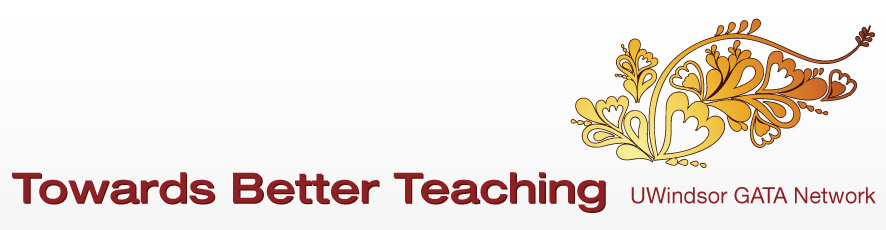

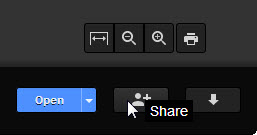
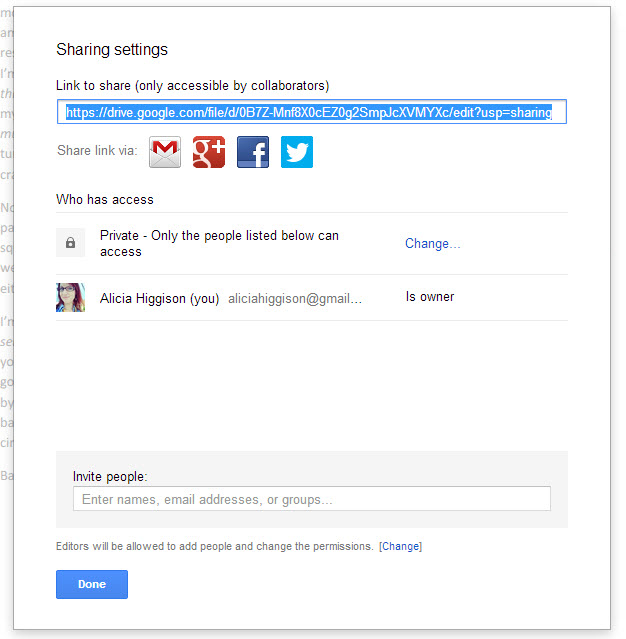
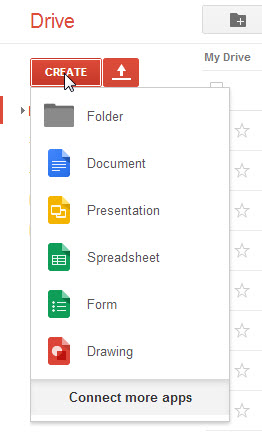
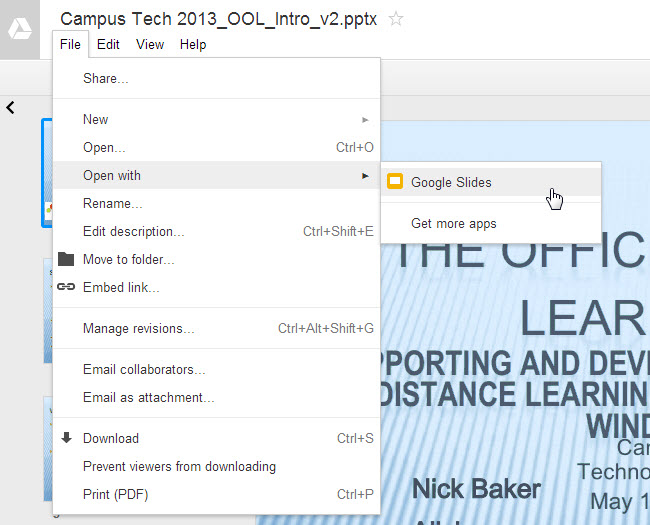

Recent Comments