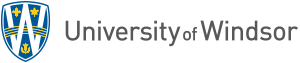![]()
- Why can’t I get rid of this green checkmark?
- What is this External Grade option in the Grade Centre column edit menu?
- Why can’t I delete this column?
- Doesn’t this make the grades visible to the students?
These are some questions we are finding instructors asking us, usually when the term is winding up and instructors are inputting grades. Therefore, we thought the time was right to discuss the External Grade option.
 The External Grade function was designed by Blackboard to designate a column, which would be then used to share final grade results from a course with an institution’s Student Information System. Currently, we don’t need to designate this feature to work with our eGrade application as we have implemented our customised process. However, we can’t get rid of it. Every UWindsor course shell automatically produced sets this External Grade option on a column we have hidden out of view called External (External Column). 90% of instructors are not even aware this exists and haven’t ever needed to know about it! You would only be able to see this when using the Manage -> Column Organisation feature available from the Full Grade Centre.
The External Grade function was designed by Blackboard to designate a column, which would be then used to share final grade results from a course with an institution’s Student Information System. Currently, we don’t need to designate this feature to work with our eGrade application as we have implemented our customised process. However, we can’t get rid of it. Every UWindsor course shell automatically produced sets this External Grade option on a column we have hidden out of view called External (External Column). 90% of instructors are not even aware this exists and haven’t ever needed to know about it! You would only be able to see this when using the Manage -> Column Organisation feature available from the Full Grade Centre.
Oops, I’ve mistakenly activated it on a column. Now, what do I do?
Because of the importance of this column’s intended functionality, you can not delete a column designated as the External Grade. But you CAN move it to another column, preferably one already hidden from students! This is important, as you cannot hide an External Grade column from students by using the editing menu (available when clicking the grey chevron on the column heading). You can, however, select the Edit Column Information (see image) option, and click the Show this Column to Students – Yes / No feature near the bottom of that screen, then click Submit to complete and hide or show that column. Another important point to note is that the External Grade is NOT what is to be used to show or release grades to students. The Hide from Students (on/off) provides that functionality (see image)!
Will we ever need to use this feature? If so, why not delete it?
We are reserving the option of utilizing this feature in the future for use with Blackboard analytics (a tool that can be helpful for improving teaching and learning using the data available from the LMS) but we won’t know further until the full integration with the new PeopleSoft Student Information System is complete (November 2018). Don’t worry about it now, however, as even if you do designate one of your Calculated Columns as the external grade, nothing bad will happen!
How do I get help using the Grade Centre properly?
Consider signing up for a “Name Your Topic” consultation for one-on-one support at http://www.uwindsor.ca/bbworkshops. Online self-help is available in the UWindsor Blackboard Wiki at http://www.uwindsor.ca/blackboard.